Zoom Backgrounds
Download and use a customized background for your next Zoom call!

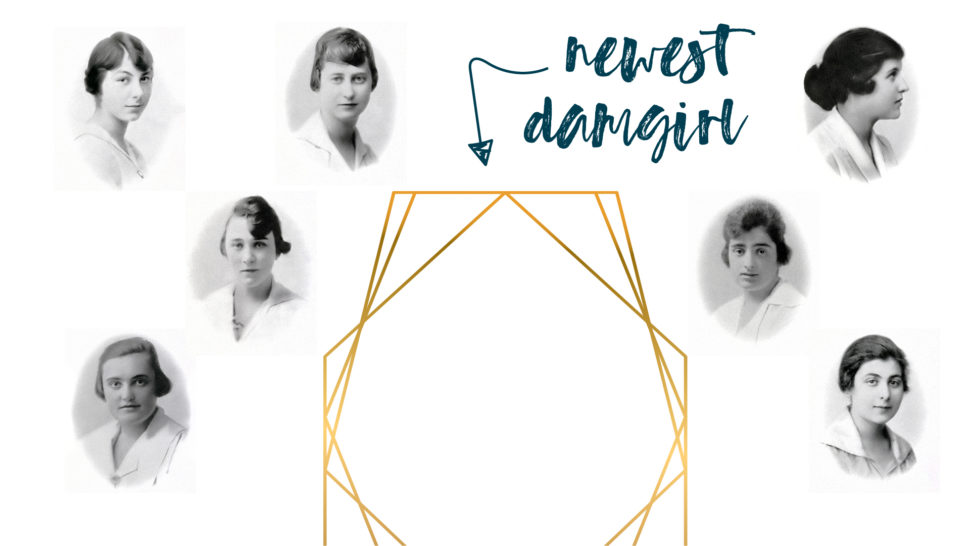
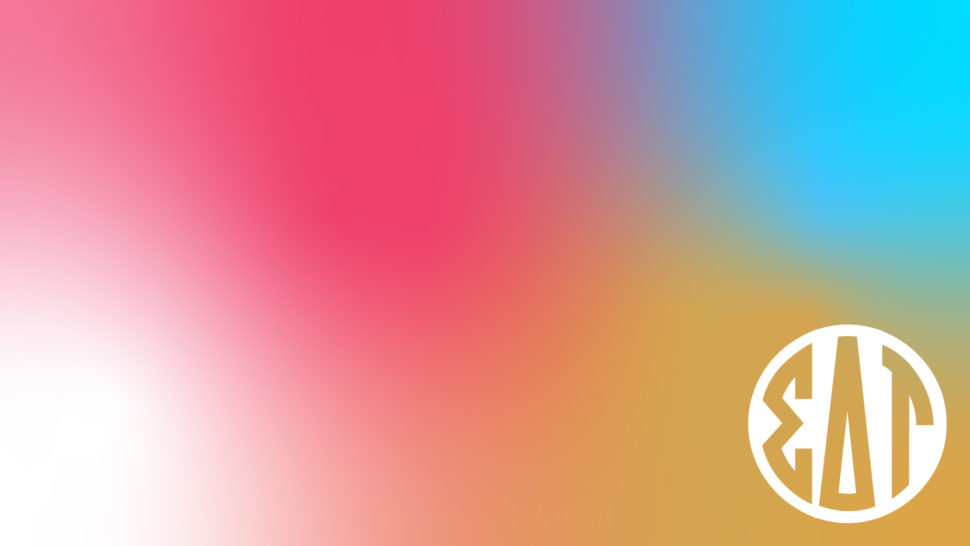

How to Customize Your Zoom Background
Follow these steps if you want to change the default background image for all Zoom Rooms in your account.
- Log in to the Zoom web portal.
- Click Room Management > Zoom Rooms.
- Click Account Settings at the top of the page.
- In the Account Profile tab, under Background image for Zoom Rooms, click Upload New Image.
Note: Verify your image follows Zoom’s guidelines. - Select your image and click Open.
Please Note: When you upload your Zoom image, it may appear reversed in your view. However, it will appear correctly to the participants viewing your screen during your call. To adjust your view, disable the “mirror” feature in your Zoom video settings.
If you need further help, check out Zoom’s FAQ page on changing backgrounds!
 Read the latest Torch online
Read the latest Torch online

